Export BibTex from Endnote
Export a BibTex file from the EndNote to import into your Digital Measures Publications records.
Watch Video OR Scroll down to Step-by-Step Instructions
Step-by-Step Instructions
1. Open EndNote (desktop version). Select the references you want to export (you can also create a group with your publications and then go to Edit > Select All).

2. Go to File > Export.

3. Chose a name and location where you will be able to find and identify the BibTeX file. Leave file type as Text Only. Under Output Style, choose Select Another Style…

4. When the Choose A Style window pops up, search for “bibtex” in the search box (on the left, denoted by a magnifying glass) or scroll until you find the BibTex Export option. Click Choose at the bottom of the window.

5. Now you should be able to select BibTeX Export under Output Style and click Save. The file will be saved to your computer.